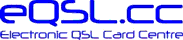 |
|
| »Forums Index »General Interest Support »Support - English speaking »eQSL design | 

|
| Author | Topic: eQSL design (1 messages, Page 1 of 1) |
|
F6DKQ Guy FALCOZ Posts: 967 Joined: Oct 22, 2005 Plus je m'entraine, plus j'ai de la chance |
eQSL Designer Instructions for contributing members (bronze and above)
Styles 3 and 4 ("regular", free users are limited to styles 1 and 2, plain background or graphics from our library)) The eQSL Designer allows you to design YOUR OWN eQSL card to look exactly as you want it to look. Style 3 : Members upload a fully prepared, finished background image, with callsign, adress, grid, zones etc. The system then ONLY automatically adds a banner with QSO details. This style is a “ready-to-wear” option—simple and efficient. Style 4 : Members upload a "raw" image. Then they choose and position everything on the "raw" image How Positioning Works : When positioning text or logos, imagine that your text (or logo) is in a box. You define the position of the left top corner of the box, but the right bottom corner is the right bottom edge of the card. Text will be fitted into that space. If you choose a large font, the space you define must be larger than if you choose a smaller font. Line Wrapping : Text will be wrapped to the next line when space on that line runs out at the right card edge. We have already defined certain text, such as addresses, to occupy multiple lines. How to Lay Out Text Select the item you want to position by checking the box in the left column "Item to be Positioned" Select the Alignment, Font, Size, and Color for the text in the right column Click the "Position Item" button When your card is displayed, click on the spot where you want the TOP LEFT CORNER of the text to be positioned Logos : To place a logo on the card, just select the specific logo you want using the dropdown, then click the checkbox to the left of it, and then click the "Position Item" button. You do not need to select an Alignment, Font, Size, or Color, since none of those apply to logos. To Remove Text or a Logo : If you wish to remove text or a log from the design completely, click the box in the column "Item to be Positioned" and then click the "Remove Item" button, and it will be removed from the design. Saving your Changes : Changes take effect as soon as you click the "Save and Exit" button. Any cards that are displayed or printed by other people will immediately conform to the design you have selected. If you click on any of the menu links at the top of the page before clicking "Save and Exit", your design will remain in "Draft" mode and will not be put into production. You can return to the eQSL Designer and continue working on the draft at a later time. Returning to a Previous Design Style : If for some reason you wish to stop using the Style 4 design you created with the eQSL Designer, go to MY EQSL DESIGN and change the Style to either Style 1, 2, or 3. Your custom design will be temporarily turned off and will return to the layout you had previously. If later you want to resume working with the eQSL Designer, just change your card to Style 4 again, and your Style 4 card will run again. Downgraded Membership : If your membership level drops below that required for Style 4 cards, all eQSLs you send will continue to be sent as Style 4, however YOU WILL NOT BE ABLE TO EDIT YOUR DESIGN until you once again upgrade to the required membership level. If I can spare...I will make a tutorial with pictures, screenshots, but as you know, retirees are full-time busy 73, F6DKQ Advisory Board, Support eFrom, eGridUHF manager, eEurope co-manager Edited by F6DKQ Guy FALCOZ on May 28, 2025 at 05:35 PM |


|